Learn how to scrape Google Business Profile data into Google Sheets
Get your template to get a copy of this spreadsheet.
Effortlessly scrape all business profiles from Google in any city with a Google Sheets tool. Simply enter your desired city and keyword to get comprehensive listings instantly.
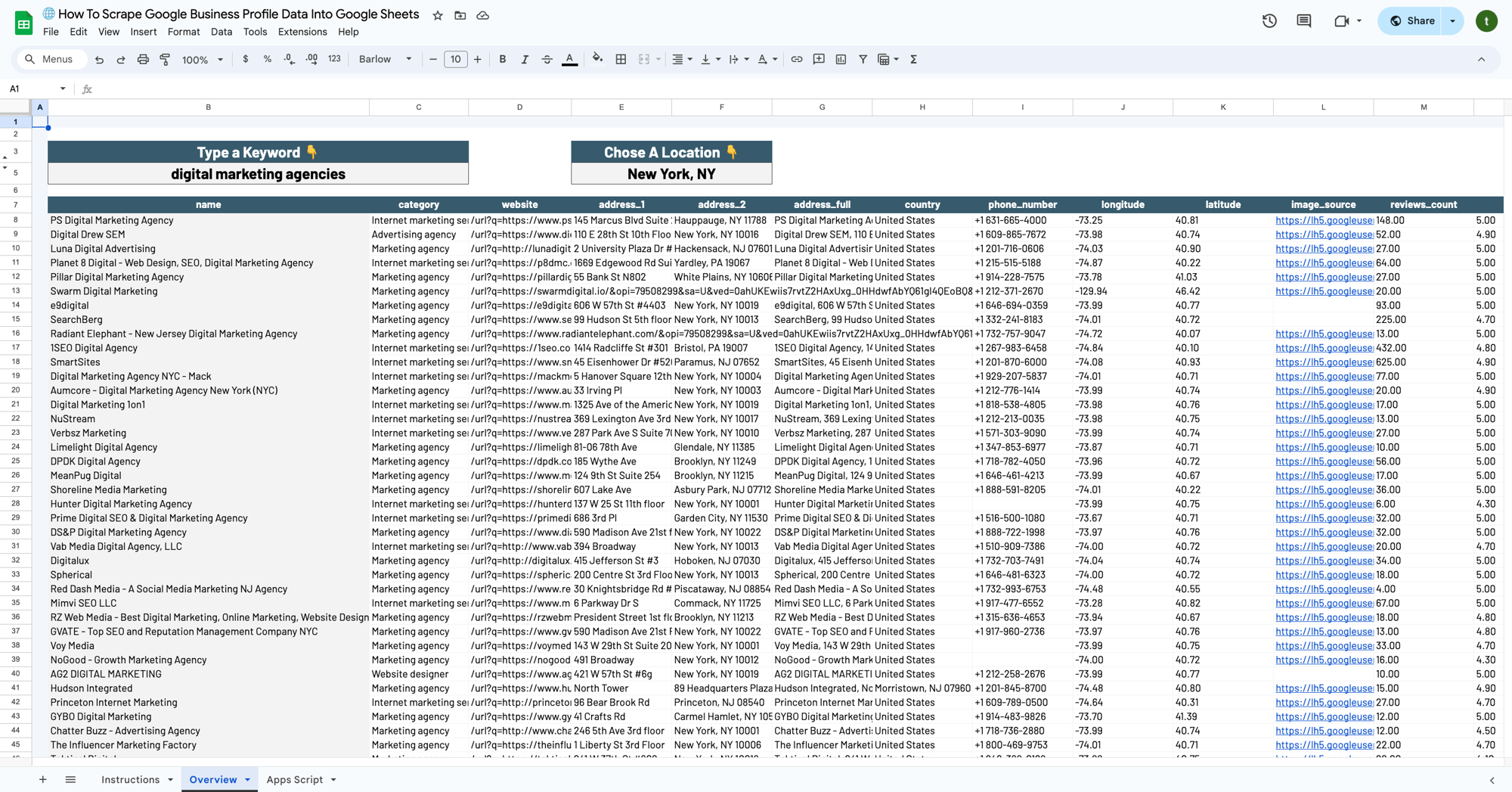
Follow These Steps Use The Spreadsheet
First, we must obtain an API key from Visual Crossing.
Step 1: Install ImportFromWeb
- ImportFromWeb allows users to scrape data from websites directly into Google Sheets by using a simple formula. It's useful for extracting information such as prices, product details, and more from websites to analyze and work with the data in a spreadsheet format.
Step 2: Make A Copy Of The Sheet
- Include the Apps Script when making a copy of the sheet.
Step 3: Choose a keyword and a location
- Log In: Once your account is set up and verified, log in to the Visual Crossing Weather site.
- Navigate to API Key Section: There should be a section in your account dashboard related to APIs or services. This is often labeled as “API Key”, “My API”, or “Credentials”.
- Create an API Key: If you don't see an existing API key, there might be an option to create one. Click on something like “Create Key”, “Generate Key”, or “New Key”.
- Configure API Key Settings: During the creation process, you might be asked to configure the settings for your API key. This can include selecting the type of data you want access to, setting restrictions on the number of calls or usage, and defining which services the key should be valid for.