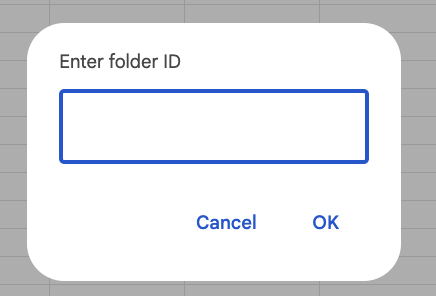Learn How to Extract Detailed Google Drive Folder Info with Google Sheets
Get your template to get a copy of this spreadsheet.
Easily get detailed information about any Google Drive folder with our automatic data extraction spreadsheet. Simplify file management and see insights instantly.
Follow These Steps Use The Spreadsheet
Step 1: Make A Copy Of The Sheet
- Include the Apps Script when making a copy of the sheet.
Step 2: Open A New Tab & The Menu
- Where to Start: Choose a cell where the data will populate from.
- Open Menu: Click on the new menu option available name List Files/Folders from RONADS, this will only be available if you include the App Script when copying the spreadsheet.

Step 3: Add In Your Folder ID
- Log In: Once your account is set up and verified, log in to the Visual Crossing Weather site.